|
| |
The GIF89a file format allows you to pick one color
from the color lookup table of the GIF to be transparent. Using current
image editing software like Adobe Photoshop (and many shareware utility
programs) you can select one color to become invisible. Normally the color
you select is a background color. In the example below, we chose the pink
background color to become transparent:

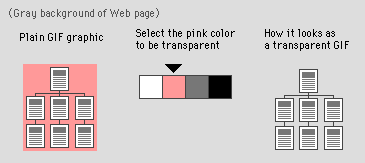

 We use
transparent GIFs for the header and footer graphics at the top of each
page in this manual. The transparent background allows the lettering of
the "Yale C/AIM Web Style Guide" to cross over the gray background of the
scan column to the white of the page background. The graphic below shows
the transparent header graphic on top, and then shows what the same
graphic would look like if it was not a transparent GIF: We use
transparent GIFs for the header and footer graphics at the top of each
page in this manual. The transparent background allows the lettering of
the "Yale C/AIM Web Style Guide" to cross over the gray background of the
scan column to the white of the page background. The graphic below shows
the transparent header graphic on top, and then shows what the same
graphic would look like if it was not a transparent GIF:

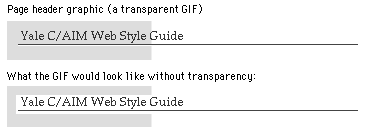

 Unfortunately, the transparent property is not selective; if you
make a color transparent, then every pixel in the graphic that
shares that same color will become invisible. This can sometimes have
unexpected consequences when a color is used both in the background and in
other places in the graphic: Unfortunately, the transparent property is not selective; if you
make a color transparent, then every pixel in the graphic that
shares that same color will become invisible. This can sometimes have
unexpected consequences when a color is used both in the background and in
other places in the graphic:

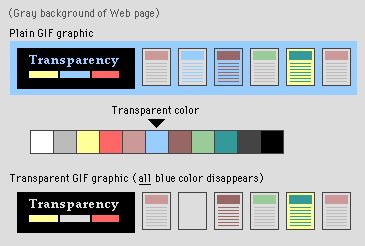

 Adding
transparency to a GIF graphic can also lead to disappointing results when
the graphic contains antialiased edges with pixels of multiple colors. (Antialiasing visually
"smooths" the shapes in graphics by inserting
pixels of intermediate colors along boundary edges.) In the example below,
when we change the background color from white to transparent (letting the
gray Web page background show through), we get an ugly white halo around
the graphic: Adding
transparency to a GIF graphic can also lead to disappointing results when
the graphic contains antialiased edges with pixels of multiple colors. (Antialiasing visually
"smooths" the shapes in graphics by inserting
pixels of intermediate colors along boundary edges.) In the example below,
when we change the background color from white to transparent (letting the
gray Web page background show through), we get an ugly white halo around
the graphic:

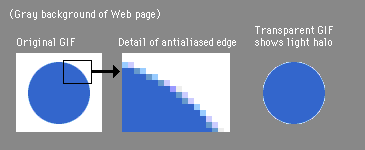

 You can
avoid some of the problems with antialiased graphics by creating the
graphics on a background similar to the color you choose for your Web
pages. In our case, we chose white as a background color for the pages in
this style guide. The bird painting below is a rectangle (GIF graphics are
always rectangles), but you can't see the edges because we painted the
background in the GIF white, then set the white color of the GIF to be
transparent. This assures us that bird will appear against a perfect white
background every time, and the edges of the graphic will never
show: You can
avoid some of the problems with antialiased graphics by creating the
graphics on a background similar to the color you choose for your Web
pages. In our case, we chose white as a background color for the pages in
this style guide. The bird painting below is a rectangle (GIF graphics are
always rectangles), but you can't see the edges because we painted the
background in the GIF white, then set the white color of the GIF to be
transparent. This assures us that bird will appear against a perfect white
background every time, and the edges of the graphic will never
show:



Watercolor paintings by Pat
Lynch. Copyright 1997, all rights reserved.

 Transparency works with simple diagrammatic graphics, and with
complex shapes. The GIF graphic of the watercolor painting below can run
across the scan column and into the white background because we made the
white background transparent. We avoided potential problems with a light
halo around the leaves in the gray scan column area by retouching the
painting to remove the white antialiased "halo" from the leaf
edges: Transparency works with simple diagrammatic graphics, and with
complex shapes. The GIF graphic of the watercolor painting below can run
across the scan column and into the white background because we made the
white background transparent. We avoided potential problems with a light
halo around the leaves in the gray scan column area by retouching the
painting to remove the white antialiased "halo" from the leaf
edges:
| |
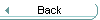 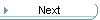
|