|
| |
If you use a sophisticated image editing program like
Debabilizer 1.6 for the Macintosh you can convert your images to conform
to the Macintosh or Windows system palettes, or to a palette that
incorporates the colors common to both. You will lose some resolution and
color fidelity due to the dithering, but your images should display well
on most 256 color displays. The GIF image below has a custom color
palette:

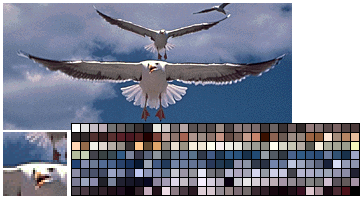

This is the same image dithered to the Macintosh system
palette. since all RGB system palettes share many common colors, this
image will display fairly well on most computer systems. But notice in the
detail image how color and image resolution have been lost due by forcing
the image into the system palette  you don't just lose colors, you also lose
resolution: you don't just lose colors, you also lose
resolution:

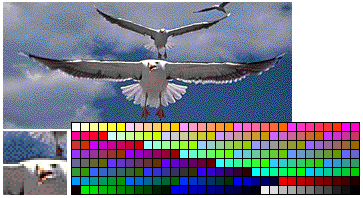

Another option  and a better one and a better one
You may choose to do what we do most of
the time: Use GIF graphics with custom color look-up tables, or JPEG
images. Most computer users now work on machines capable of more than
8-bit displays, so many image display problems like unwanted dithering are
becoming moot  if the user's display is set to a bit depth more than 8 bits
they see the original colors of your images. In applications like medical
imaging, engineering, and art history (to name a few) image quality is
paramount. Use GIF images with custom color look-up tables, or JPEG
images, and just accept that some users will see dithered images. You
might want to put a small note on your home page advising readers that the
images are optimized for 16-bit or 24-bit "true-color" display
monitors. if the user's display is set to a bit depth more than 8 bits
they see the original colors of your images. In applications like medical
imaging, engineering, and art history (to name a few) image quality is
paramount. Use GIF images with custom color look-up tables, or JPEG
images, and just accept that some users will see dithered images. You
might want to put a small note on your home page advising readers that the
images are optimized for 16-bit or 24-bit "true-color" display
monitors.
 For
example, most medical diagnostic images are in black and white. When
converted to GIFs with a custom palette of 256 grays and displayed on a
16-bit or 24-bit color display a chest radiograph reproduces without
distortion of the gray scale. "B" shows detail from the original
uncompressed Photoshop file; "C" shows the same area from the GIF
compressed version (e.g., there is no loss of image quality due to
compression in GIF graphics): For
example, most medical diagnostic images are in black and white. When
converted to GIFs with a custom palette of 256 grays and displayed on a
16-bit or 24-bit color display a chest radiograph reproduces without
distortion of the gray scale. "B" shows detail from the original
uncompressed Photoshop file; "C" shows the same area from the GIF
compressed version (e.g., there is no loss of image quality due to
compression in GIF graphics):

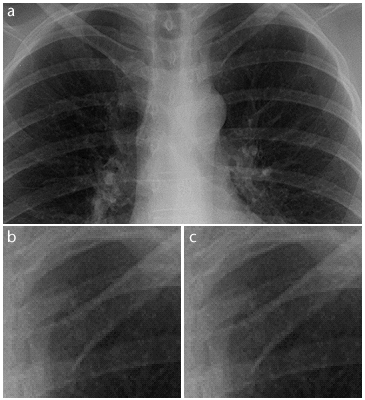

Always save a copy of your original graphics files and
photographs in their full-color state before you make new versions using
the system palette. As "high-color" 16-bit and "true color" 24-bit
computer displays become more common the issue of color distortion on Web
pages will gradually go away, and you may want to replace your 8-bit
images with full-color versions a few years from now. But you can only do
that if you saved the originals.
 For
photographs or other larger illustrations on your Web pages you might wish
to use the JPEG file format. The JPEG format allows more efficient
compression of the files, speeding download times on large images.
However, JPEG images are inherently full-color images (containing
thousands or millions of colors), so JPEG images will also look distorted
when viewed on standard 256-color SVGA or older Macintosh monitors.
Netscape does a pretty good job of displaying JPEG images on 8-bit
monitors, but only a 16-bit or 24-bit display will reproduce JPEG images
accurately. For
photographs or other larger illustrations on your Web pages you might wish
to use the JPEG file format. The JPEG format allows more efficient
compression of the files, speeding download times on large images.
However, JPEG images are inherently full-color images (containing
thousands or millions of colors), so JPEG images will also look distorted
when viewed on standard 256-color SVGA or older Macintosh monitors.
Netscape does a pretty good job of displaying JPEG images on 8-bit
monitors, but only a 16-bit or 24-bit display will reproduce JPEG images
accurately.
| |
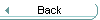 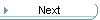
|